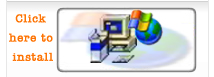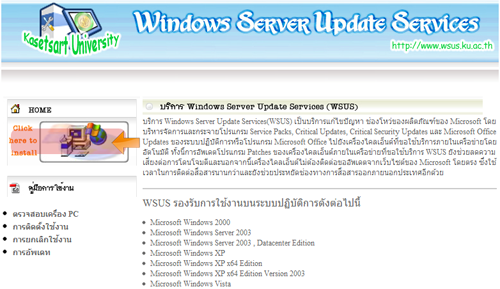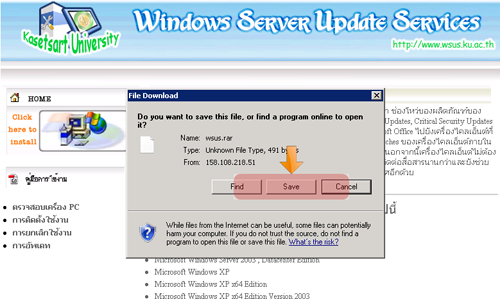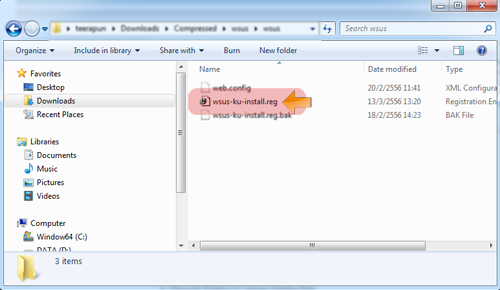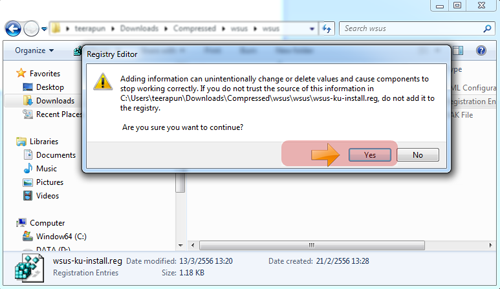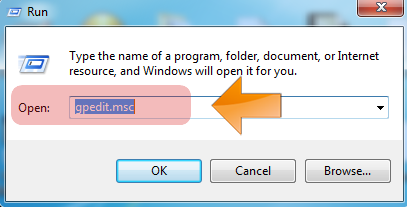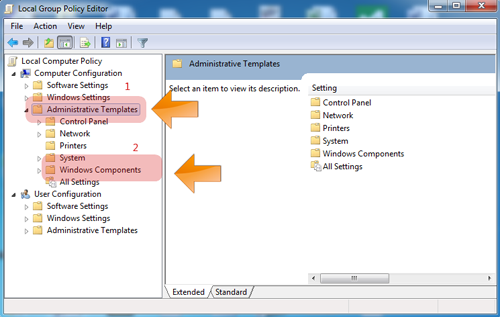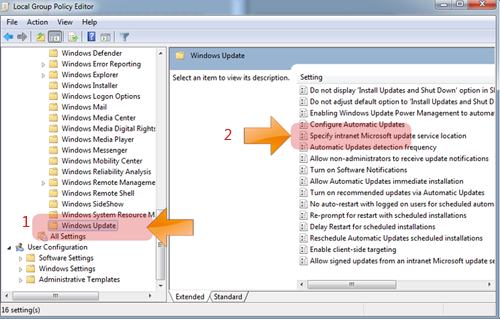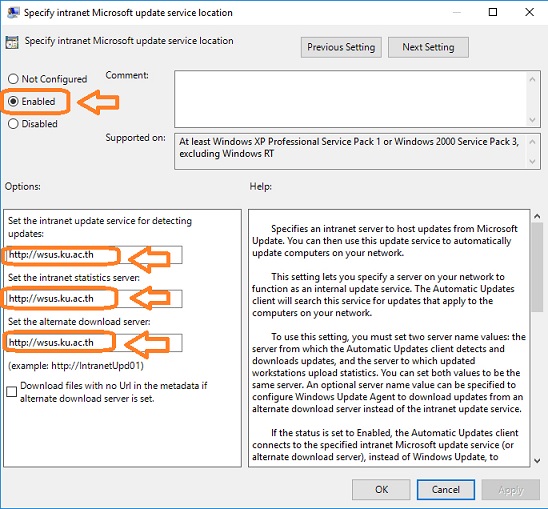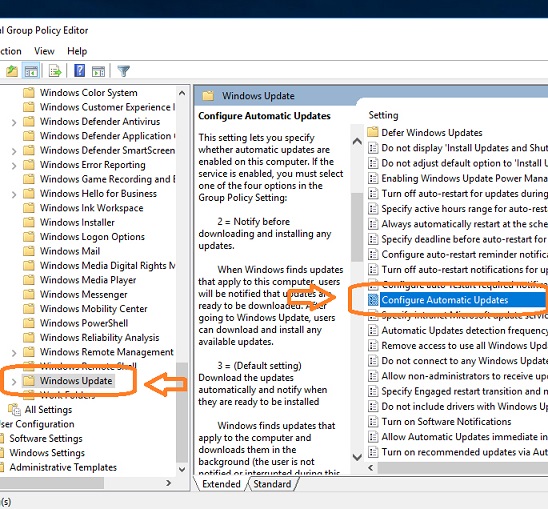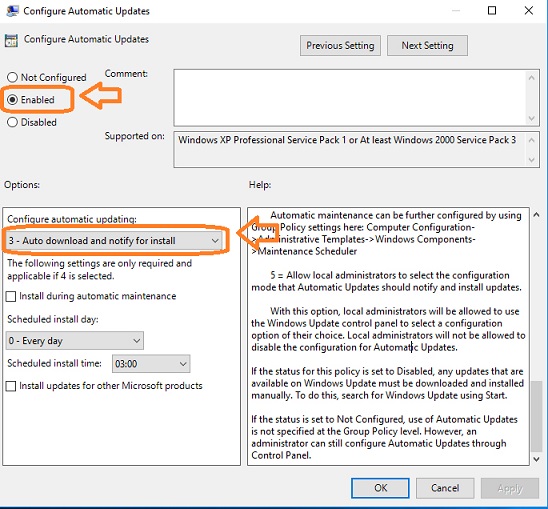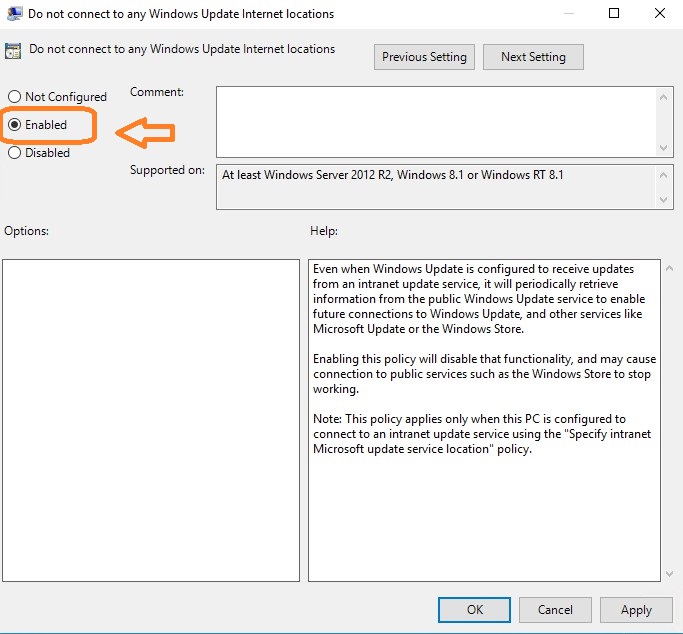|
2. จะปรากฎหน้าจอถามว่าต้องการเปิดหรือบันทึกไฟล์ข้อมูลนี้ ดังรูปที่ 2 ให้ทำการคลิกที่ SAVE
3. หลังจากดาวน์โหลดเสร็จสิ้นให้ทำการแตกไฟล์ออกจะได้โฟร์เดอร์ชื่อ WSUS จากนั้นคลิกที่ไฟล์ wsus_ku_install.reg ดังรูป
4. ให้ทำการคลิกที่ YES เพื่อยืนยันการติดตั้งและใช้งาน จากนั้นคลิกที่ OK ตามลำดับ
5. จากนั้นตั้งค่าที่ Group Policy โดยคลิกที่ Start > Allprogram > Accessories > Run จากนั้นพิมพ์ gpedit.msc
6. จากนั้นคลิกที่ Administrative Templates และ Windowns Companents
7. คลิกที่ Windowns Update และเลือก Specify intranet Microsoft update service location
8. คลิกเลือก Enabled และระบุชื่อ server ลงไปในช่องว่างด้านล่าง http://wsus.ku.ac.th จากนั้นคลิก OK
9. คลิกที่ Windowns Update อีกครั้ง และเลือก Configure Automatic Updates
10. คลิกเลือก Enabled จากนั้นเลือก 3-Auto download and notify for install กด OK
11. คลิกที่ Windowns Update อีกครั้ง และเลือก Do not connect to any Windows Update Internet locations
12. คลิกเลือก Enabled คลิกเลือก Enable กด OK
|
Copyright ® 2007 All rights reserved use of this site is maintained and updated by Computer System Department, Office of Computer Services,Kasetsart University Last maintained and updated: 13 March 2013 |
|